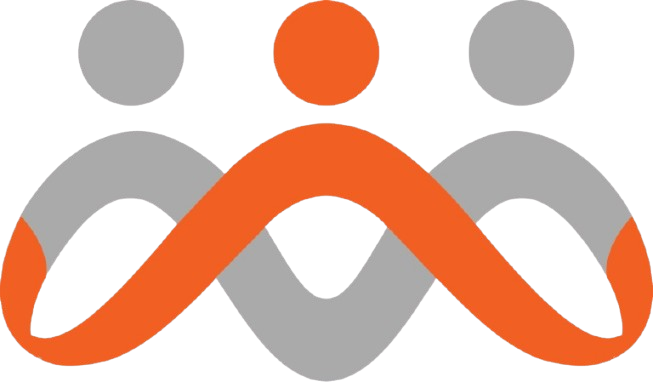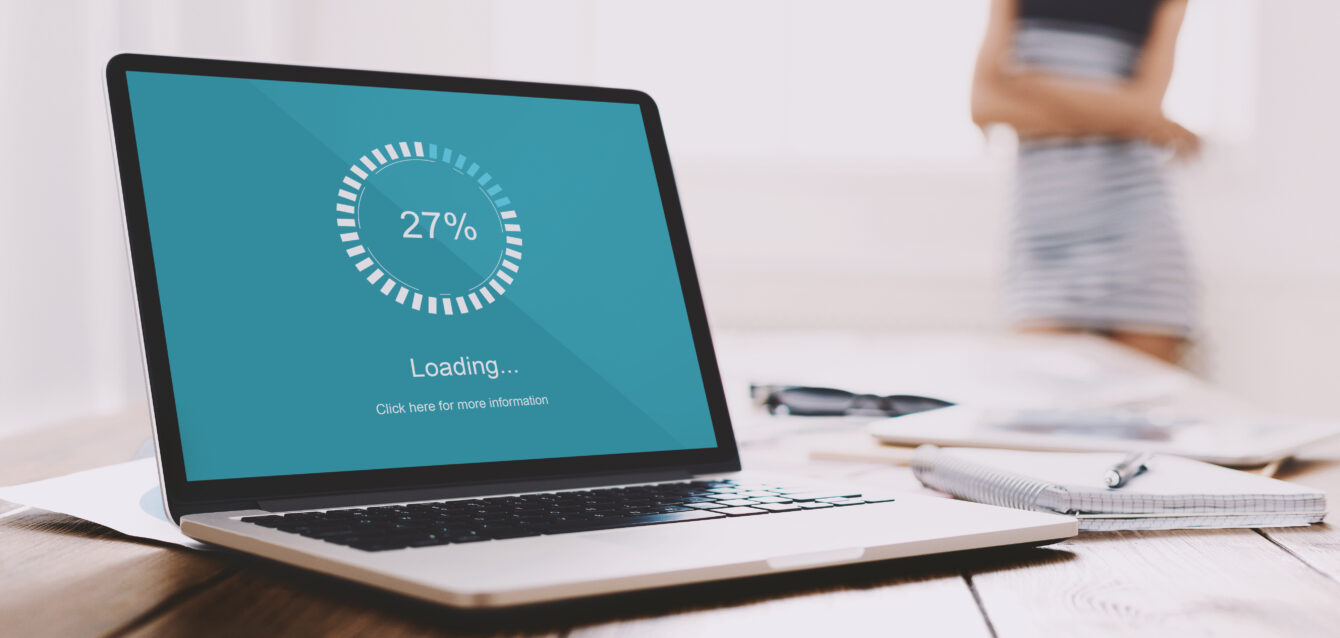Website speed isn’t just a nice-to-have anymore—it’s a business necessity. With 53% of mobile users abandoning sites that take longer than 3 seconds to load[1], every millisecond counts. GZIP compression is one of the most effective ways to dramatically reduce your site’s loading time, often cutting file sizes by 70% or more[2]. Despite its proven benefits, only 49.5% of websites currently use GZIP compression[3], leaving massive performance gains on the table.
What Is GZIP Compression and Why Does It Matter?
GZIP compression is a file compression method that reduces the size of your website’s files before they’re sent to visitors’ browsers. Think of it as digital zip compression for your web content—HTML, CSS, JavaScript, and other text-based files get compressed on your server and automatically decompressed by the user’s browser.
Originally developed in 1992 for the GNU operating system, GZIP has become the gold standard for web compression because it strikes the perfect balance between compression efficiency and processing speed[3]. The algorithm is particularly effective on text-based files, which make up the majority of most websites’ content.
The Business Impact of Site Speed
The statistics around website performance are sobering for business owners. Research consistently shows that 40% of shoppers will abandon a website if it takes longer than three seconds to fully load[4]. For mobile users, this number jumps to 53%[1]. When your site loads slowly, you’re not just losing visitors—you’re losing potential customers and revenue.
Google’s research reveals that as page load time increases from 1 to 3 seconds, the probability of bounce increases by 32%. When load time reaches 10 seconds, bounce probability skyrockets by 123%[5]. These aren’t just user experience problems—they directly impact your bottom line and search engine rankings.
How GZIP Compression Works
GZIP uses the DEFLATE compression algorithm, which combines LZ77 and Huffman coding to identify and eliminate redundant data. When a user requests a page from your website, here’s what happens:
- Server Processing: Your web server compresses eligible files using GZIP
- Transfer: The compressed files are sent to the user’s browser
- Decompression: The browser automatically decompresses the files
- Rendering: The page displays normally, but loads significantly faster
This entire process happens seamlessly in the background. Users don’t need special software or plugins—all modern browsers support GZIP compression automatically.
GZIP Compression Levels Explained
GZIP offers compression levels from 1 to 9, where level 1 provides the fastest compression with lower ratios, and level 9 offers maximum compression but requires more processing power[6]. Most web servers default to level 6, which provides an optimal balance between compression ratio and processing speed for web applications.
Implementing GZIP Compression on WordPress
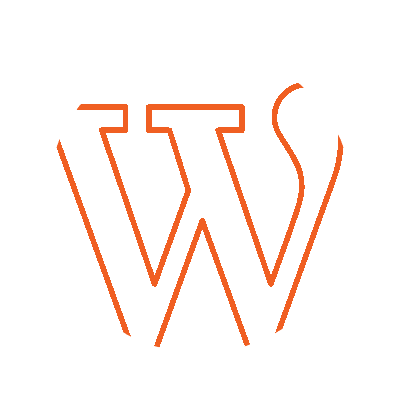
WordPress users have several options for enabling GZIP compression, from simple plugins to server-level configurations. Here are the most effective methods:
Method 1: WordPress Plugins (Easiest)
For beginners, WordPress plugins offer the simplest path to GZIP compression:
W3 Total Cache:
- Install and activate W3 Total Cache from your WordPress dashboard
- Navigate to Performance → General Settings
- Enable “Page Cache” and “Minify”
- Go to Performance → Browser Cache
- Check “Enable HTTP (gzip) compression”
- Save settings and clear all caches
WP Rocket:
- Install WP Rocket (premium plugin)
- GZIP compression is automatically enabled upon activation
- The plugin handles server-level configuration automatically
Learn more about optimizing your WordPress setup with our comprehensive WordPress Speed Optimization Guide.
Method 2: .htaccess Configuration (Apache)
For more control, you can enable GZIP compression directly through your .htaccess file. Add this code to your site’s root .htaccess file:
# Enable GZIP Compression
<IfModule mod_deflate.c>
# Compress HTML, CSS, JavaScript, Text, XML and fonts
AddOutputFilterByType DEFLATE application/javascript
AddOutputFilterByType DEFLATE application/rss+xml
AddOutputFilterByType DEFLATE application/vnd.ms-fontobject
AddOutputFilterByType DEFLATE application/x-font
AddOutputFilterByType DEFLATE application/x-font-opentype
AddOutputFilterByType DEFLATE application/x-font-otf
AddOutputFilterByType DEFLATE application/x-font-truetype
AddOutputFilterByType DEFLATE application/x-font-ttf
AddOutputFilterByType DEFLATE application/x-javascript
AddOutputFilterByType DEFLATE application/xhtml+xml
AddOutputFilterByType DEFLATE application/xml
AddOutputFilterByType DEFLATE font/opentype
AddOutputFilterByType DEFLATE font/otf
AddOutputFilterByType DEFLATE font/ttf
AddOutputFilterByType DEFLATE image/svg+xml
AddOutputFilterByType DEFLATE image/x-icon
AddOutputFilterByType DEFLATE text/css
AddOutputFilterByType DEFLATE text/html
AddOutputFilterByType DEFLATE text/javascript
AddOutputFilterByType DEFLATE text/plain
AddOutputFilterByType DEFLATE text/xml
# Remove browser bugs (only needed for ancient browsers)
BrowserMatch ^Mozilla/4 gzip-only-text/html
BrowserMatch ^Mozilla/4\.0[678] no-gzip
BrowserMatch \bMSIE !no-gzip !gzip-only-text/html
Header append Vary User-Agent
</IfModule>Important: Always backup your .htaccess file before making changes. If something goes wrong, you can quickly restore the original version.
GZIP Configuration for NGINX
NGINX users need to modify their server configuration file. Here’s how to enable GZIP compression on NGINX:
Basic NGINX GZIP Configuration
Add this configuration to your NGINX server block or main configuration file:
# Enable GZIP Compression
gzip on;
gzip_vary on;
gzip_min_length 1024;
gzip_proxied expired no-cache no-store private auth;
gzip_types
text/plain
text/css
text/xml
text/javascript
text/x-component
text/x-cross-domain-policy
application/xml
application/xhtml+xml
application/rss+xml
application/manifest+json
application/json
application/javascript
application/x-javascript
font/truetype
font/opentype
application/vnd.ms-fontobject
image/svg+xml;
gzip_comp_level 6;Advanced NGINX OPTIMIZATION
For better performance, consider these additional NGINX optimizations:
# Advanced GZIP settings
gzip_buffers 16 8k;
gzip_http_version 1.1;
gzip_disable "msie6";After making changes, test your NGINX configuration with nginx -t and reload with nginx -s reload.
Apache Server GZIP Configuration
For Apache servers, you have two main options: mod_deflate (recommended) or mod_gzip (legacy). Here’s the modern approach using mod_deflate:
Apache Virtual Host Configuration
Add this to your Apache virtual host configuration or main apache2.conf file:
<IfModule mod_deflate.c>
# Enable compression for text-based files
SetOutputFilter DEFLATE
SetEnvIfNoCase Request_URI \
\.(?:gif|jpe?g|png)$ no-gzip dont-vary
SetEnvIfNoCase Request_URI \
\.(?:exe|t?gz|zip|bz2|sit|rar)$ no-gzip dont-vary
# Set compression level (1-9, 6 is optimal)
DeflateCompressionLevel 6
# Handle proxy requests
DeflateFilterNote Input instream
DeflateFilterNote Output outstream
DeflateFilterNote Ratio ratio
LogFormat '"%r" %{outstream}n/%{instream}n (%{ratio}n%%)' deflate
</IfModule>Remember to restart Apache after making configuration changes: sudo systemctl restart apache2
Testing Your GZIP Implementation
After implementing GZIP compression, it’s crucial to verify it’s working correctly. Here are several methods to test your setup:
Online GZIP Testing Tools
1. GiftOfSpeed GZIP Test
Visit GiftOfSpeed’s GZIP Test and enter your URL. This tool shows before/after file sizes and compression ratios.
2. GTmetrix
GTmetrix automatically checks for GZIP compression and provides detailed performance insights. Look for the “Enable text compression” recommendation in your report.
3. Google PageSpeed Insights
Google’s free tool identifies compression opportunities and measures Core Web Vitals performance metrics.
Browser Developer Tools Testing
You can also verify GZIP compression using browser developer tools:
- Open your website in Chrome or Firefox
- Press F12 to open Developer Tools
- Navigate to the Network tab
- Refresh the page
- Click on any resource (HTML, CSS, JS file)
- Look for “Content-Encoding: gzip” in the Response Headers
For a complete performance audit, check out our Website Speed Audit Checklist.
Common GZIP Implementation Issues and Solutions
Even with proper configuration, you might encounter issues. Here are the most common problems and their solutions:
GZIP Not Working on Shared Hosting
Problem: Many shared hosting providers don’t allow server-level configuration changes.
Solution: Contact your hosting provider to request GZIP enablement, or use WordPress plugins that can enable compression at the application level. Consider upgrading to managed WordPress hosting for better performance control.
Files Not Being Compressed
Problem: Some file types aren’t being compressed despite correct configuration.
Solution: Check your MIME type configurations. Ensure you’re targeting the correct file types:
- Always compress: HTML, CSS, JavaScript, XML, JSON, text files
- Never compress: Images (JPEG, PNG, GIF), videos, already-compressed files (ZIP, PDF)
- Consider carefully: Fonts (WOFF2 is already compressed, but TTF/OTF benefit from GZIP)
Server Performance Issues
Problem: High CPU usage after enabling GZIP compression.
Solution: Adjust your compression level. While level 9 provides maximum compression, level 6 offers the best balance between compression ratio and CPU usage for most websites.
GZIP vs. Modern Alternatives
While GZIP remains the standard, newer compression algorithms are emerging:
Brotli Compression
Brotli, developed by Google, offers 15-25% better compression than GZIP[7]. However, it requires more processing power and isn’t supported by all browsers yet. Many modern servers now support both GZIP and Brotli, automatically serving the best option based on browser capabilities.
Implementation Strategy
For maximum compatibility, implement GZIP first, then consider adding Brotli support for modern browsers. This progressive enhancement approach ensures all visitors benefit from compression while providing the best experience for users with modern browsers.
Key Takeaways
- GZIP compression can reduce file sizes by 70% or more, dramatically improving loading times
- 53% of mobile users abandon sites that take longer than 3 seconds to load, making compression essential
- WordPress users can enable GZIP through plugins like W3 Total Cache or WP Rocket for easy implementation
- Server-level configuration (Apache .htaccess or NGINX conf) provides more control and better performance
- Always test your implementation using tools like GTmetrix, Google PageSpeed Insights, or browser developer tools
- Compression level 6 offers the optimal balance between file size reduction and server performance
- Only compress text-based files—images, videos, and already-compressed files shouldn’t be GZIP compressed
- Consider Brotli as a future upgrade for even better compression ratios on modern browsers
Take Action: Optimize Your Site Today
Don’t let slow loading times cost you customers and search engine rankings. GZIP compression is one of the easiest and most impactful optimizations you can implement today.
Ready to take your website performance to the next level? Get a free comprehensive site speed audit that identifies all performance bottlenecks, not just compression issues. Our audit covers Core Web Vitals, mobile optimization, and provides a prioritized action plan for maximum impact.
Want to explore more performance optimization techniques? Check out our complete guide to Core Web Vitals Optimization and learn how to master all aspects of website performance.
References
[1] Google/SOASTA Research, 2016. “53% of mobile users abandon sites that take over 3 seconds to load”
[2] GeeksforGeeks, 2024. “How to do Compression with Gzip in Node.js”
[3] HubSpot, 2024. “GZIP Compression: How to Enable for Faster Web Pages”
[4] Shopify, 2024. “6 Website Load Time Statistics and Why They Matter”
[5] WebFX, 2025. “20+ Site Speed Statistics To Boost Your Loading Times”
[6] Pingdom, 2024. “Can gzip Compression Really Improve Web Performance?”
[7] GiftOfSpeed. “GZIP Compression Test”