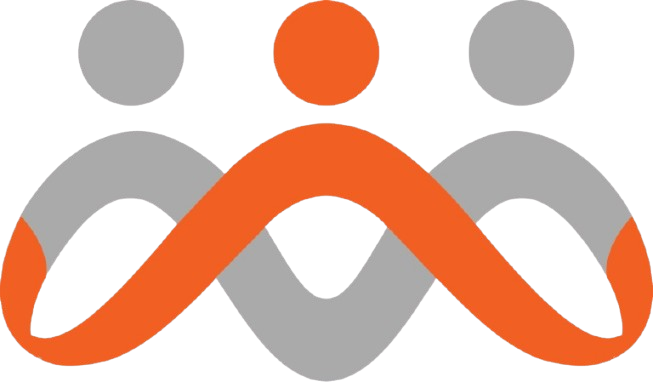Why You Should Minimize Inline CSS (Less Code = Better Load)
Your website’s performance directly impacts your bottom line. With 40% of shoppers abandoning websites that take longer than three seconds to load[1], every millisecond counts. While inline CSS might seem like a quick styling solution, excessive use can significantly slow down your site. Understanding when and how to minimize inline CSS is crucial for small business owners who want to compete effectively online without breaking the bank on expensive development resources.
What Is Inline CSS and Why It Impacts Performance
Inline CSS refers to CSS styles written directly within HTML elements using the style attribute. Instead of linking to external stylesheets or using internal <style> blocks, inline CSS applies styling directly to individual HTML tags.
Here’s a simple example:
<div style="color: blue; font-size: 16px; margin: 10px;">This text has inline styling</div>While this approach offers immediate styling control, it creates several performance bottlenecks that can hurt your site’s user experience and search engine rankings.
The Hidden Performance Costs
Every piece of inline CSS adds to your HTML document size. When you multiply this across hundreds or thousands of elements, the cumulative effect becomes substantial. The average website takes 2.5 seconds to load on desktop and 8.6 seconds on mobile[2], and excessive inline CSS contributes to these slower load times by increasing the initial HTML payload that browsers must download and parse.
How Inline CSS Slows Down Your Website
Increased File Sizes and Bandwidth Usage
Each inline style declaration gets repeated throughout your HTML document. If you have a consistent button style applied to 20 different buttons using inline CSS, you’re duplicating the same style information 20 times instead of defining it once in an external stylesheet.
Consider this scenario: A typical e-commerce product page might have 50 elements with inline styles averaging 100 characters each. That’s 5,000 extra characters (approximately 5KB) of redundant code that could be eliminated with proper CSS organization.
Browser Caching Limitations
External CSS files benefit from browser caching, meaning visitors only download your styles once during their first visit. Subsequent page loads retrieve cached CSS files instantly. Inline CSS, however, gets downloaded with every single HTML page, eliminating this caching advantage entirely.
According to Google’s PageSpeed Insights documentation, render-blocking external stylesheets can delay page rendering, but properly cached external CSS files significantly improve repeat visit performance[3].
Rendering Performance Issues
Browsers must parse inline styles for every element individually, creating additional processing overhead during the critical rendering path. This parsing happens synchronously, potentially blocking other important rendering tasks.
Strategic Approach: When to Use Inline CSS Sparingly
Despite its drawbacks, inline CSS isn’t inherently evil. The key lies in strategic, minimal application. Performance experts recommend using inline CSS only for critical above-the-fold styles that must render immediately[4].
Critical CSS Inlining
For above-the-fold content that users see immediately upon page load, small amounts of critical CSS can be inlined to prevent render-blocking. This technique, when implemented correctly, can improve perceived performance by showing styled content faster.
However, this should be limited to essential styles only—typically less than 1-2KB of critical CSS for the initial viewport content.
Dynamic Styling Exceptions
Certain scenarios justify minimal inline CSS usage:
- User-generated content where styles are dynamically calculated
- A/B testing where style variations are applied programmatically
- Component-specific styles in modern JavaScript frameworks (though CSS-in-JS solutions are preferred)
- Email templates where external stylesheets aren’t supported
Best Practices for Minimizing Inline CSS
Audit Your Current Usage
Start by identifying where inline CSS currently exists on your website. You can use browser developer tools to search for style= attributes across your pages. Many website builders like WordPress, Wix, and Shopify sometimes inject inline styles automatically—understanding these patterns helps you make informed optimization decisions.
Consolidate Repetitive Styles
Look for repeated inline styles that can be converted to CSS classes. For example, if you have multiple elements with style="margin: 20px; padding: 15px; background: #f5f5f5;", create a single CSS class instead:
.content-box {
margin: 20px;
padding: 15px;
background: #f5f5f5;
}Implement Proper CSS Architecture
Organize your styles using a systematic approach:
- External stylesheets for global styles and common components
- Internal
<style>blocks for page-specific styles (minimal usage) - Inline CSS only for truly unique, one-off styling needs
Optimize for Popular Platforms
WordPress users should review theme customizations and plugin-generated styles. Many themes add unnecessary inline CSS that can be moved to the theme’s stylesheet.
Shopify merchants can optimize liquid templates by replacing repeated inline styles with CSS classes defined in theme.css files.
Wix users should utilize the platform’s design system and custom CSS options instead of relying on inline style overrides.
Tools and Techniques for CSS Optimization
Performance Testing Tools
Measure your current performance using these free tools:
- Google PageSpeed Insights – Identifies render-blocking resources and CSS optimization opportunities
- GTmetrix – Provides detailed CSS optimization recommendations
- WebPageTest – Shows visual comparison of before/after optimization results
Automated Optimization Solutions
Several tools can help automate CSS optimization:
- CSS minification tools remove unnecessary whitespace and comments
- Critical CSS generators identify above-the-fold styles for strategic inlining
- Build tools like Webpack or Gulp can automate CSS optimization workflows
Measuring the Impact of Your Optimization
After minimizing inline CSS, track these key performance metrics:
Core Web Vitals
Google’s Core Web Vitals directly impact search rankings. Focus on:
- Largest Contentful Paint (LCP) – Should occur within 2.5 seconds
- First Input Delay (FID) – Should be less than 100 milliseconds
- Cumulative Layout Shift (CLS) – Should be less than 0.1
Business Metrics
Monitor how CSS optimization affects your business outcomes. Research shows that a business can expect 30.5 sales per 1,000 visitors when pages load in one second, compared to only 10.8 sales per 1,000 visitors when pages take five seconds or more[5].
Common Mistakes to Avoid
Over-Optimization
Don’t eliminate ALL inline CSS blindly. Some use cases genuinely benefit from inline styling, particularly for dynamic content or critical above-the-fold elements.
Ignoring Mobile Performance
With 68% of web traffic coming from mobile devices[6], ensure your CSS optimization improves mobile performance specifically. Mobile connections are often slower and more latency-sensitive than desktop connections.
Breaking Existing Functionality
Always test thoroughly after removing inline CSS. Some styles might have been added to override conflicts or address specific browser compatibility issues.
Key Takeaways
- Minimize, don’t eliminate – Reduce inline CSS usage while keeping strategic applications for critical above-the-fold content
- Consolidate repetitive styles – Convert repeated inline styles to reusable CSS classes in external stylesheets
- Leverage browser caching – External CSS files cache effectively, reducing repeat visitor load times
- Test performance impact – Use tools like Google PageSpeed Insights to measure improvements
- Consider your platform – WordPress, Shopify, and Wix each have s